Today Smartphones are available in everyone. Because Smartphone has amazing features and affordable cost . Smartphones are used because of fast internet, high
quality camera, video calling, full touch support, high speed processor
and RAM, large storage etc. With Increased of Andriod and iphone users.
WhatsApp messenger now become popular and addicted app ever just because
of their latest features like video calling, Chatting, File sharing,
privacy options etc. WhatsApp messenger also reduce our cost of phone
calling to our relatives and friends.
in this article we are going to discuss about how to restrict these images from appearing in the phone Gallery.
For Andriod Users-
Step 1. Launch the file manager in your Android devices like ES file
Explorer, total commander File manager App etc.
Step 2. Find your WhatsApp media folder using the file manager.
Commonly it is found on Home >> SD card >> Whatsapp >>
Media
Step 3. Inside the Media folder you will see a sub folder named WhatsApp images.
Step 4. Rename this folder to .WhatsApp images.
OR
You can use this different method
Step 4. Alternatively you can also create a .nomedia file inside
this folder. You can create new file by clicking on the Plus button and
select the file option.
Step 5. After Step 4 you can open your Gallery and see your
Whatsapp folder become invisible. If it is still visible then you have
to clear cache for Apps in your Android device. You can clear cache by
Go to setting >> App Manger or Apps >> clear cache. Don.t
forget to turn off hidden files option.
Note:- Android OS is based on the Linux kernel if we Add '. or period' in front of folder or file name it will become completely invisible.
Like Anglestacks on Facebook
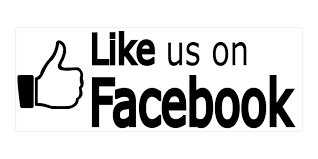

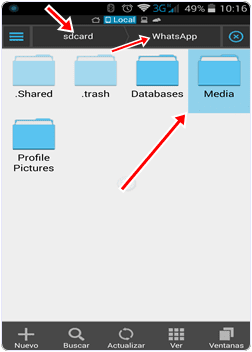








0 comments:
Post a Comment